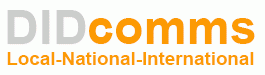Problem: I can make outbound calls, but my inbound calls fail or go to voicemail.
Common Causes:
Scenario 1: Router/Firewall Needs Reboot.
This is by far the most common issue we run into. It is very easy to resolve, so long as you follow the correct reboot procedure.
Solution 1: Reboot your router to clear network cache and routing tables. Wait 3 to 5 minutes, then test. If necessary, you may also need to reboot your VoIP device. But do NOT reboot router and VoIP device at the same time. The VoIP device may reboot faster than your router, and so not find a valid network available. Reboot them separately, one at a time. If it works, you should be able to determine which device needed to be rebooted. If a device needs to be rebooted frequently, you might try protecting it with a UPS Battery Backup device. Otherwise, we recommend replacing any device that needs frequent reboots.
Scenario 2: Device Registration Timeout set too long.
The default re-registration period for many VoIP devices is 3600 seconds (1 hour). During the time, the router may close the registration port, causing inbound calls to fail.
Solution 2: Set your voip device registration timeout to less than 15 minutes, but more than 2 minutes. Typically, 5 minutes (300 seconds) is a good choice.
Do not set it to anything less than 2 minutes (120 seconds), or you may trigger firewall limits and have a different problem. If you do that, disable your device for about 30 minutes to allow any firewall bans to expire.
Scenario 3: Double NAT Network.
(2 routers, 1 behind the other). This is also a fairly common, yet easy to fix issue.
If your internet provider’s device is a router or gateway, plus you have your own separate router behind that, you may have a Double NAT network, which will likely cause a variety of performance issues.
Solution 3: Have your internet provider place their device into “bridge” mode (aka modem only, disabled router, etc).
Or you may need to purchase your own modem device to replace the internet provider’s device. This often has the extra benefit of eliminating rental fees.
Scenario 4. Firewall Security set too aggressively.
Some firewalls allow outbound calls, since they originate behind the firewall. But they may block or misroute inbound calls.
Solution 4: Set a static LAN IP or IP reservation on your voip device.
Create 2 port forwarding rules…
– SIP signal port range 5004 to 5099 (UDP Only)
– RTP audio port range 10000 to 65000 (UDP Only)
Scenario 5: SIP ALG feature in your firewall.
Solution 5: Disable or Enable SIP ALG (aka SIP Passthrough, SIP Transformations, etc) in your router/firewall.
The SIP ALG feature is kind of hit and miss. Some networks require it, while other networks work much better with it turned off.
Scenario 6: Lack of remaining available bandwidth at moment of the call.
This can happen especially on the upload side, due to other high bandwidth app or device.
Solution 6: Check around your network for any apps or devices that may be using a lot of bandwidth, such as the examples below.
– Security Systems, Video Cameras, Nanny Cams
– Online Backup, Cloud Backup, Carbonite, etc
– Online File Storage, Cloud Drive, Google Drive, Dropbox, etc.
– VPN and Remote Desktop Access
– Video and Media Streaming Services (Netflix, Hulu, YouTube, etc)
– Large data files being uploaded or running in the cloud, Office 360, Google Apps, etc
– Malware or Virus infections, often indicated when a computer boots or runs very slowly
If you find a suspect, try temporarily disabling it to see if it helps. If so, go to the app or device settings to see if it has throttle limits you can set.
Also you can go into your router and use the QoS features to set bandwidth priorities for your VoIP devices, and throttle limits for everything else.
If you have tried all of the above, and still have trouble with inbound calls, please contact us for further assistance.