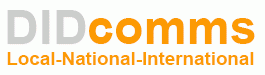Q: Why do my outbound calls fail? Or why do they ring briefly, then drop?
A: This often indicates a SIP Signal issue, either due to a router setting, or possibly not enough outbound (upload) bandwidth available at the moment of the call.
Every call uses 3 ports that must properly traverse your firewall… sip signal port, inbound audio port, outbound audio port.
If you make an outbound call, and it fails immediately, that is usually a performance or congestion issue, such as not enough available upload bandwidth at the moment of the call.
If you make an outbound call, and it rings the other party without actually connecting you, it is usually a problem with the sip signal port, not making it through the firewall. But this can also happen due to network congestion issues as well.
Solution 1: Check for double NAT (network address translation)
One reason this might happen is a double NAT network, meaning you have 2 routers, one behind the other. If your internet provider’s device is a combo modem AND router, plus you have your own separate router behind that, you have a double NAT network. Have your internet provider set their device to “bridge” mode (aka modem only, or disabled router mode). Or you may need to purchase your own stand-alone modem device. By eliminating one of the routers, you now have a single NAT network, and things should work much better.
Solution 2: Check for SIP ALG feature in your router
Many older voip services needed a special SIP Application Layer Gateway in routers to help SIP calls get through the firewall. Newer SIP services do not need this feature, or the router has a very outdated ALG feature. Either way, you should experiment with turning SIP ALG off, or on, to see which setting works better for your particular devices and network environment. In general, DIDcomms does not require SIP ALG and recommends turning it off, but test to make sure.
Solution 3: Open some ports on your firewall to allow SIP signals to route freely.
Create 2 Port Forwarding rules to allow your SIP Signal and Audio traffic to freely pass through your firewall.
– SIP Signal Port Range 5004 to 5099 (UDP Only) – Do this one first
– RTP Audio Port Range 10000 to 65000 (UDP Only) – Do this one only if you do not get audio in one or both directions
If you are not sure how to create these rules, contact your router manufacturer, or visit their site. They often have YouTube videos showing exactly how to create port forwarding rules.
Solution 4: If none of the above works, refer to our other article on audio quality issues and bandwidth requirements. It is possible that your upload bandwidth is getting tied up by some hungry app or device.