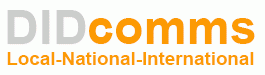Here are some general recommendations for setting up a “VoIP Friendly” network environment.
Section 1 – Internet Providers
Best Bet: VoIP service works with most high speed internet services, including Fiber, Cable and DSL.
Avoid: Wireless and mobile internet services MAY work, provided they have low latency (delay). This is different from bandwidth. Some services are fast, but have a slight delay between packet transmissions, which can cause voice audio to break up or drop entirely.
Section 2 – Network Environment
Best Bet: Use a modem only (not a combo modem/router), plus a separate, voip friendly router with a consumer friendly interface.
Avoid: Make sure you do not have a “Double NAT” network. Double NAT occurs when your internet service provides a device that is a “combo” modem and router, plus you have an additional router behind that. Double NAT networks are not a best practice, and will likely cause a variety of performance issues on your network.
Section 3 – Network Equipment
Best Bet: Use a voip friendly router, from a popular, consumer friendly brand, such as Netgear or Asus. These devices have the most users, so problems are fixed quickly by the manufacturer, and there is a large community of support available.
Avoid: Routers/firewalls from smaller vendors often have very complex firewalls and filters, that require specially trained 3rd party administrators. This limits your ability to seek help from other parties, including DIDcomms support. These devices may not be voip friendly, and can be very difficult to work with.
Section 4 – SIP ALG (application layer gateway)
Best Bet: If your router has a SIP ALG feature, or similar SIP Helper, SIP Forwarding, etc, you will need to experiment with it Enabled or Disabled. Most of the time, this feature gets in the way, but in rare situations it may help your connection.
Avoid: Routers based on designs prior to 2011 should be avoided. Some routers have SIP features that require SSH or Telnet modifications. For example, some Cisco routers have a hidden SIP menu page. If your router doesn’t mention SIP at all, it may still have a SIP module that you need to download and install. Contact the vendor to see if they have any recommended settings for their device.
Section 5 – Port Forwarding
Best Bet: Netgear and Asus routers have easy to configure port forwarding settings. Forwarding is not always necessary. But if you run into trouble registering, or especially with inbound calls, create a rule to forward SIP Signal port range 5004 to 5099 (UDP Only). And if you run into trouble with “no audio”, especially no inbound audio, create a rule to forward RTP Audio port range 10000 to 65000 (UDP Only). You will need to forward to the LAN IP of your voip device. This may require you to set an IP reservation in the DHCP settings.
Avoid: Esoteric routers have multiple layers of filters and fowarding rules. In addition to forwarding, you may also need to set Filter Exclusions, such as whitelisting DIDcomms servers, and whitelisting your own voip device LAN IP addresses.
Section 6 – Bandwidth Requirements
Best Bet: VoIP services only require about 100kbps (0.1mbps) of download AND upload bandwidth, per active call or line. Fiber, Cable and some DSL services should be plenty fast. Netgear and Asus routers also have very easy to configure bandwidth prioritization (QoS) features.
Avoid: If you have other bandwidth intensive apps or devices (security cams, online backup, cloud drives, vpn, remote desktop, media streaming, remote database services, etc), then you will need to make sure you have enough “available bandwdith” left over for your voip calls. Check your device or app for Scheduling, Throttling or Bandwidth Limiting features, and use them to prevent bandwidth hogging. You’ll know you have a bandwidth problem if you have audio quality issues, especially the “outbound” audio, since it relies on the slower upload bandwidth channel.
Section 7 – Cables, Wall Jacks and Wifi
Best Bet: Make sure your cables and wall jacks are installed by an experienced installer. Some telco installers are not familiar with termination requirements for meeting network specs. This results in cable interference from lights, hvac systems, computers, machinery, etc. Use manufactured cables, rather than homemade cables. If you need wireless phones, use DECT rather than Wifi. Powerline to Ethernet kits often work much better than Wifi too.
Avoid: Wifi networks are often inadequate for smooth voip conversations. If your cables have exposed internal wires, or crimps, permanent bends, etc, you should test or replace that cable.
The above tips should help you setup a network that easily handles your voip call traffic.
If you have specific questions, please let us know.