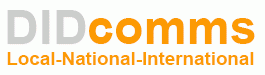If you have ever tried to make a VoIP call and you couldn’t hear the other party, you have experienced one way audio. This is a common problem in VoIP, but can be easily fixed.
Why does one way audio occur?
The most common cause of one way audio is routers, because many routers are not built with VoIP in mind. Most ISPs will give you one IP, which is the address you use on the internet and allows other computers to find you.
When you connect devices and computers to your router, it has to share this IP address amongst all of your devices. Therefore it uses something called Network Address Translation (NAT). Using this, each of your devices get their own local network IP address so that your router can differentiate them.
This isn’t used for talking to the internet, and is an internal network IP address only. When your computer or other devices communicate with the internet the IP address that your internet service provider has given you is used.
This generally isn’t a problem when performing everyday tasks on the internet, as you mostly retrieve information, and not have it sent directly to your computer.
However, a phone call is a two way process. You send audio out via the internet and the other party sends theirs back to you. This causes a dilemma, as the audio will have your public IP address on it, but not the internal address of your device. Your router receives the information, but doesn’t know what to do with it. Therefore it ignores it. This means that the other person hears you talking, but no matter what they say you don’t hear them. Their part of the conversation simply isn’t getting through.
What can I do to stop the problem?
Solution one
The simplest solution to this problem is to us our outbound proxy to beat the firewall. Most phones have a setting for an outbound proxy, and you simply need to enter a NAT address in this field (contact your VoIP provider for details). For more specific help, check the documentation for your device or contact our support team.
If you enter an outbound proxy but still have problems, you can also setup port forwarding on your router. This creates a way for information to successfully flow through your router and to your device.
A good website to use is www.portforward.com. Select the make and model of your router, and then click for the configuration option for example “X-Lite”. You will now be given detailed instructions for setting up port forwarding.
If you have more than one phone, the configuration is more complicated and you may find it easier to give each phone a public IP address. This is a much more reliable solution and is less likely to cause problems with the operation of your phones. However, we do include advice in setting this up within this guide.
For information on port forwarding, please start with this guide in our knowledge base, which explains port forwarding in more detail and links to additional configuration guides.
Solution two
Another solution is to give each of your devices a public IP, that is one that other devices on the internet can talk directly to. This should eliminate all of the problems, as the return audio can be sent directly to your device.
This solution is dependent on your internet provider though, as many will only give you one external IP address (the one that your router uses) and will charge for extra.
If using public IP addresses it is also important to ensure that the firmware of your phone and router are regularly updated, and that you change the web interface password for your device.