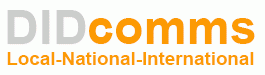Ghost or Phantom calls are not actual phone calls. They are the result of network probes and scans that can cause your SIP phone to ring.
They do not originate from, or pass through, the DIDcomms network. Nor do they originate from, or pass through the public phone network.
These probes come directly from a 3rd party, who is scanning and probing your network from some location on the internet, usually overseas.
You can usually tell it is a Ghost call when the Caller ID shows a number like 100, 1001, or anything other than a 10 digit number, but that may eventually change.
How do you stop it? Most phone manufacturers have added filters to their devices, which block any signals that do not originate from your legitimate, registered server. In other words, anything not coming from DIDcomms can be blocked.
To enable the filter, you first need to upgrade your device to the latest firmware. Then find the filter setting, and enable it.
The name of the filter varies by manufacturer. Here are filter settings for several popular device manufacturers.
Yealink
1. Make sure your phone has latest firmware from Yealink website support page
2. Install firmware .rom file on the Settings > Upgrade setting in your phone’s web configuration page.
3. Next, click the Features tab on top menu, then the General Information tab on left menu.
4. Change the Accept SIP Trust Server Only field to Enabled
5. Change the Allow IP Call field to Disabled
6. Click the Confirm button at bottom of the page
Panasonic
1. Update firmware
2. Enable the SSAF SIP Source Address Filter on the VoIP account settings page
Cisco
1. Update firmware
2. Enable the Restrict Source IP feature in the SIP settings
Grandstream (several possible settings, depending on mdel)
– Update firmware, then look for 1 or more of the following…
– Enable “Accept incoming SIP from Proxy Only”
– Enable “Authenticate Incoming Invite”
– Enable “Check SIP User ID for Incoming Invite”
Obi (they do not seem to have a filter, but they do have a workaround by disabling certain features)
– Update firmware
– Disable SP2 and Obitalk features
Polycom
Polycom does not seem to have a simple filter option, which is one reason we do not recommend this brand. The following guide was posted by Polycom Support, and may provide some help.
https://community.polycom.com/t5/SIP/VoIP-Phones/FAQ-How-can-I-prevent-tools-like-sipvicious-or-nuisance-calls/td-p/66679
If you are able to find a better, more current filter method for any devices, please let us know so we can update this article.